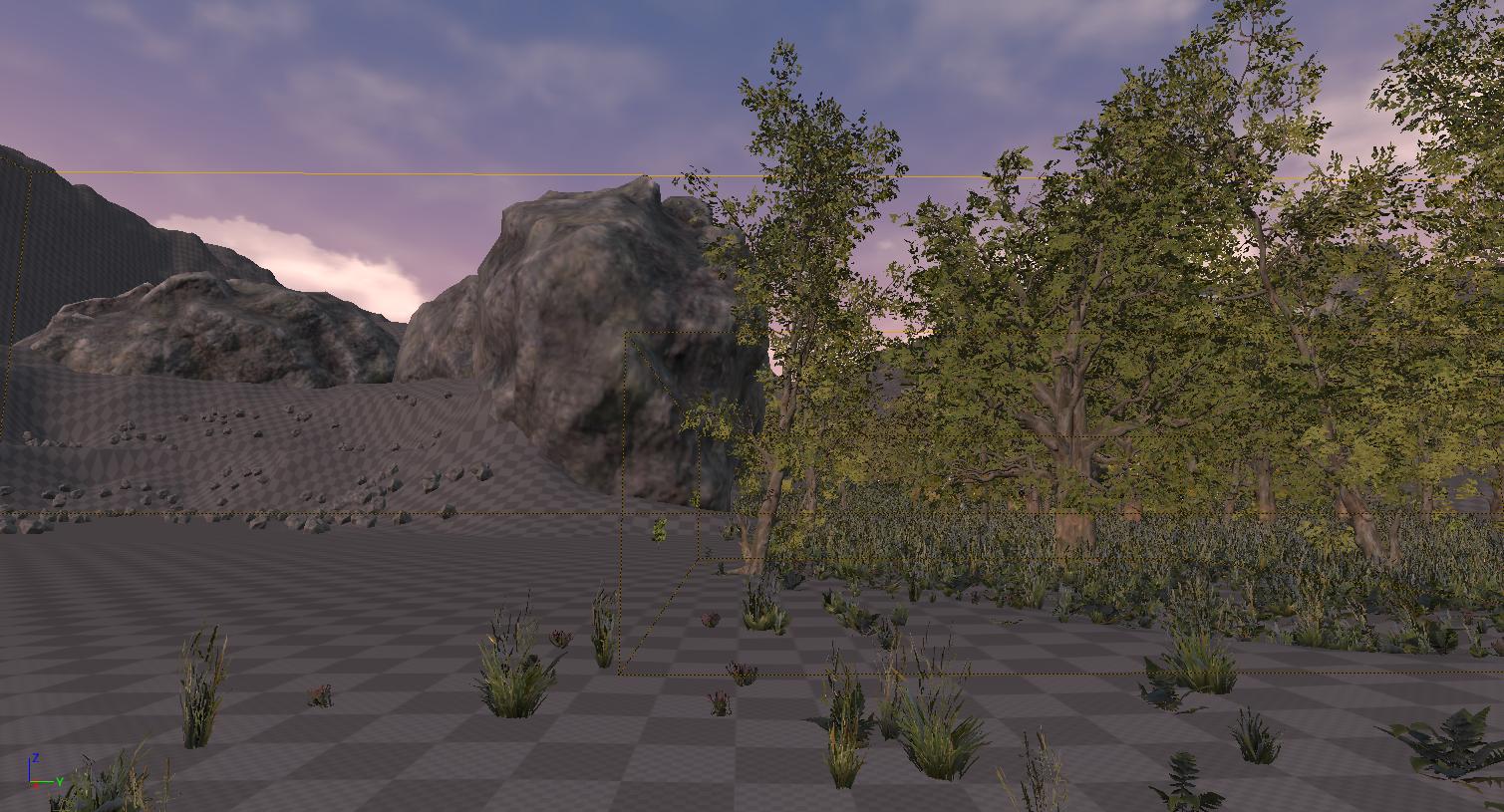Unreal Engine Low Settings
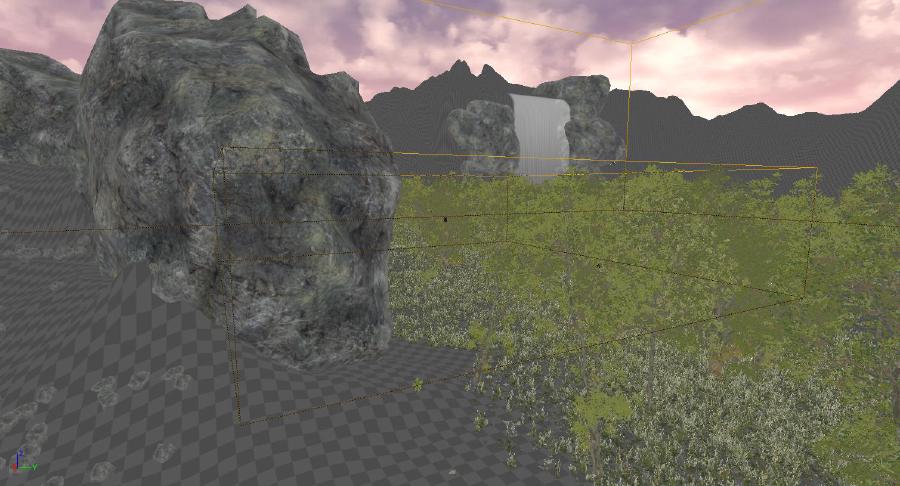
I had a hard time getting Unreal Engine to work well on my Macbook Pro when travelling.
Here are some settings I used to get Unreal Engine running on a low-end computer, or as I call it: Potato Mode.
It is important that you have the latest up to date drivers, as well as the most recent version of the Unreal Engine editor.
When changing settings like these, the editor will need to re-compile shaders which could take a long time.
For these changes to take full effect, the editor will need to be restarted.
Use the Mobile Renderer Preview
- From the toolbar, click Settings
- Under Scalability, hover over Preview Rendering Level
- Click on Android ES 3.1
Engine Scalability Settings
- From the toolbar, click Settings
- Under Scalability, hover over Engine Scalability Settings
- Turn everything to Low, adjust Resolution Scale
- In the same Settings menu, hover over Material Quality Level
- Set Material Quality to Low
Project Settings
Main Menu, Edit, Project Settings
- Under Engine, click on Rendering
- Look for the sub-category Default Settings
- Disable everything
- Sub-category Mobile
- Toggle off Mobile HDR
Turn Off Realtime Thumbnails in Content Browser
- In the bottom right of the Content Browser, click View Options
- At the bottom, toggle Real-Time Thumbails off
Set Maximum Framerate
- Access the console by tapping the
~button - Enter
t.MaxFPS 10, or whatever framerate you like
This is up to you, if you are lowering your settings to get a better framerate then ignore this. This will help if editor stability is your goal.
Editor Preferences
Main Menu, Edit, Editor Preferences
General, Performance
- Toggle On Use Less CPU when in Background
Disable Realtime Rendering
Top left of the viewport, click the down arrow, and deselect Realtime
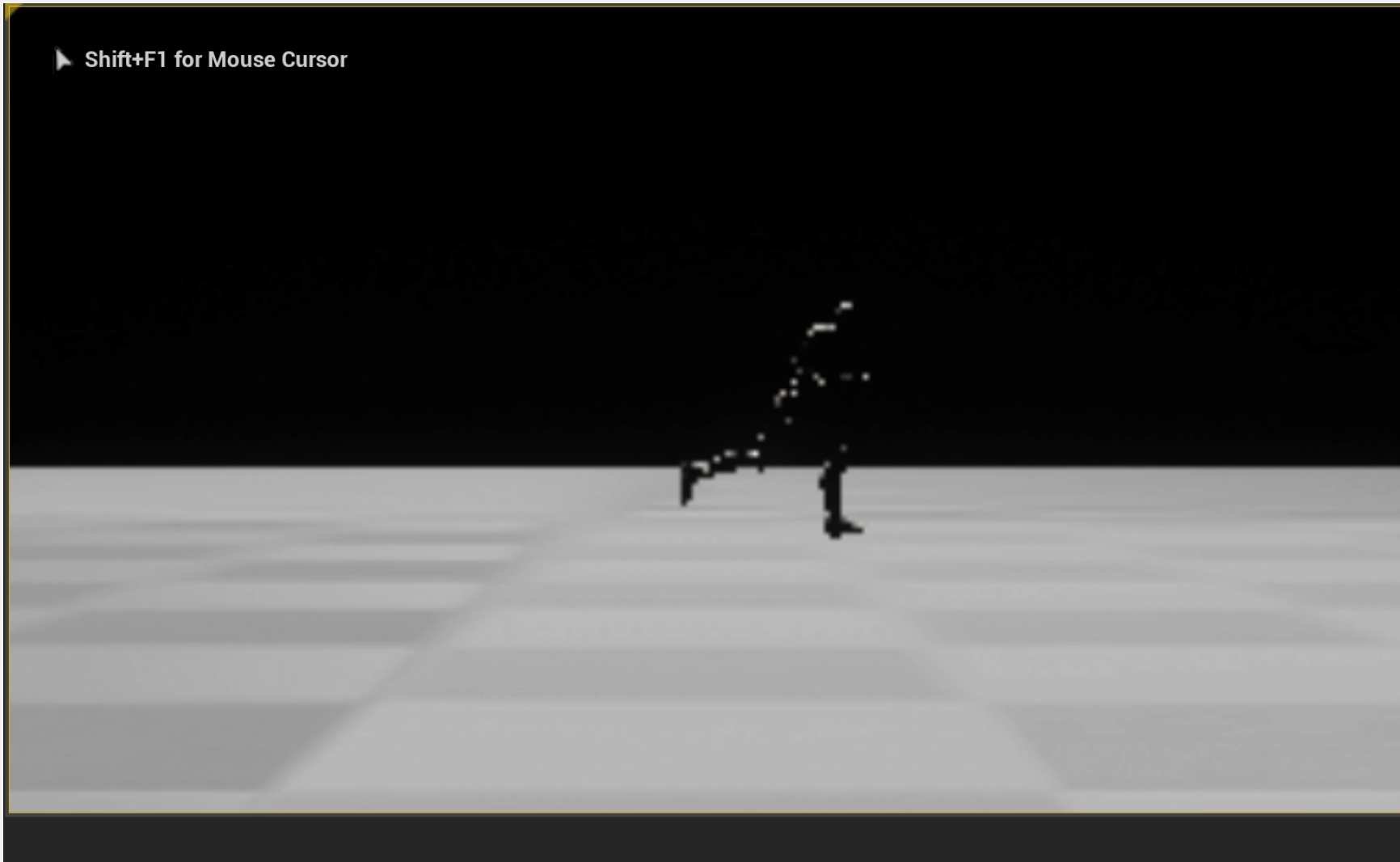
I would work in empty levels, prototyping only exactly what I needed
Misc
These are some minor tweaks that may or may not affect editor performance.
Turn off Real Time Audio
- From the toolbar, click Settings,
- Under Volume, click the speaker to mute
Change Viewmode to Unlit
- In the Viewport, click the View Mode button. It is between Perspective and Show, default is “Lit”.
- Set to Unlit
Force max LOD on Meshes
- Click on Meshes in the World Outliner
- In the Details Tab, search for “LOD” or look under Rendering, LOD
- Set Forced Lod Model to 5
Remove/Hide lights from scene
Remove/Hide post-processing volume, fog volumes, reflection captures, sky sphere